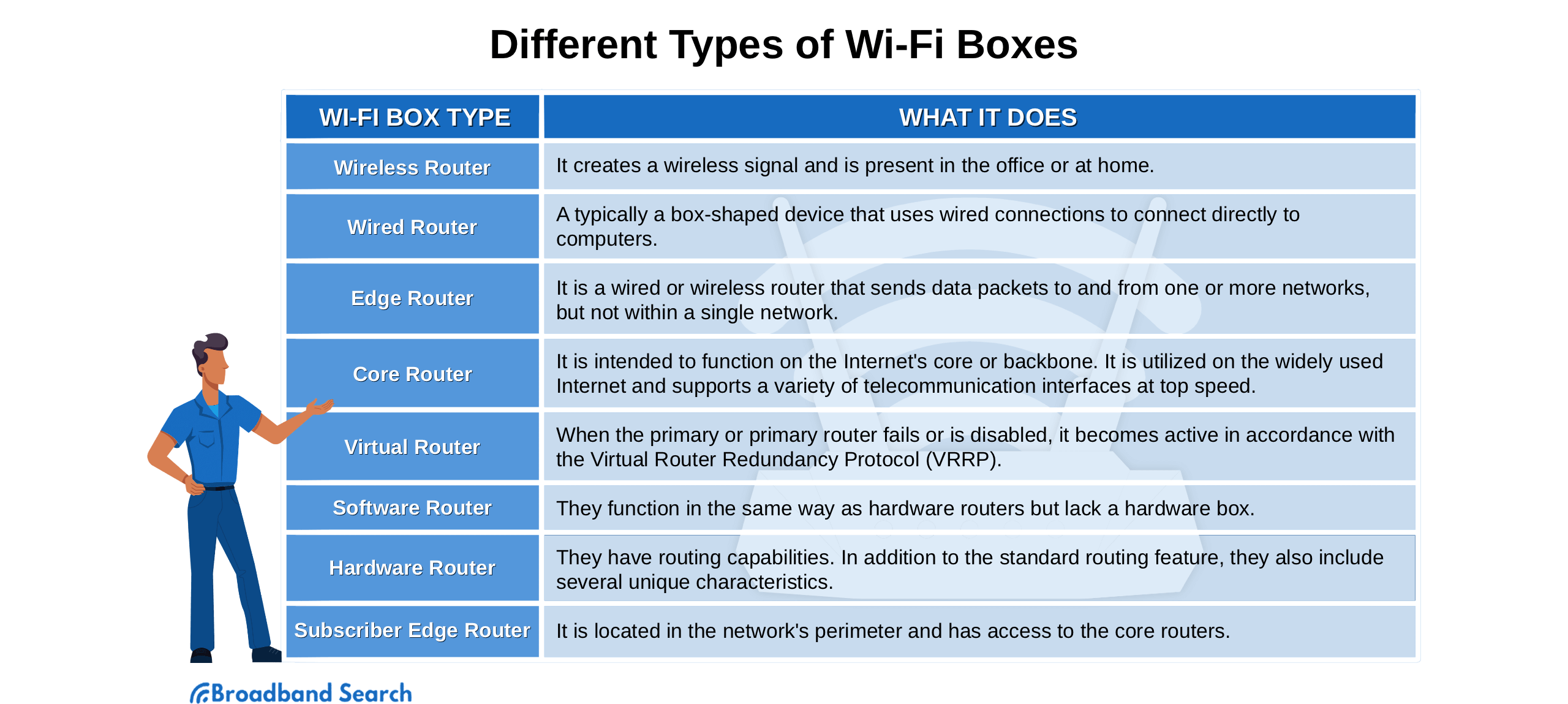Reliable Wi-Fi is essential for remote work, streaming entertainment, and staying connected with loved ones. If your connection lags or drops, have a look at your Wi-Fi box (more commonly called a router). Here we explain what it does, how it works, and which one to buy.
What Is a Wi-Fi Box?
A Wi-Fi box is a device that connects your gadgets to the internet and to each other, creating a home network.
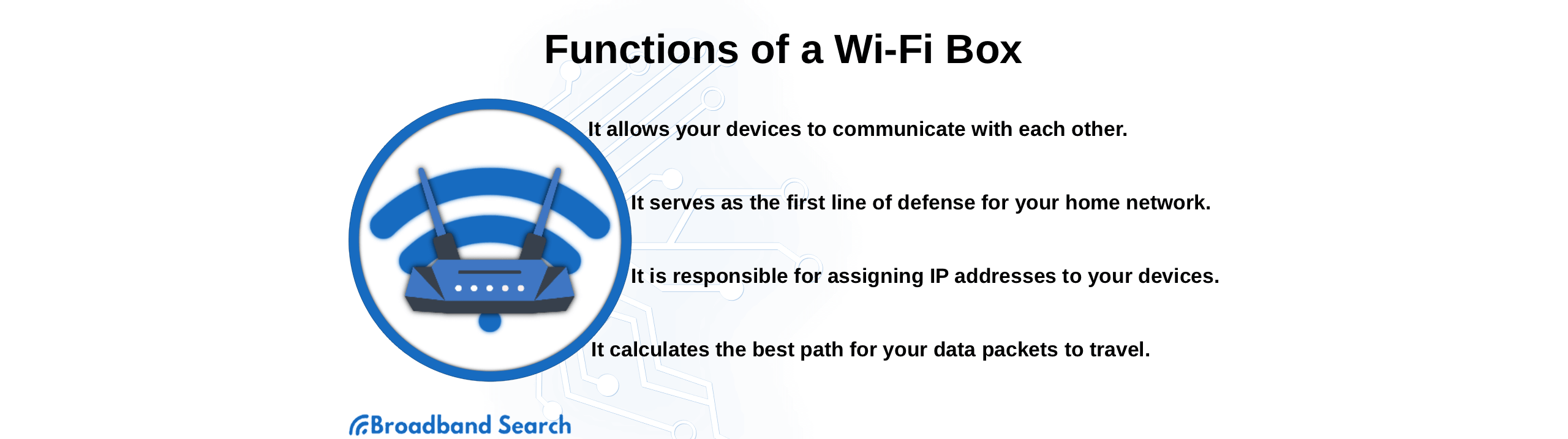
Wi-Fi Box Key Functions:
- Assigns a unique local IP address to each device on your network.
- Directs incoming and outgoing internet traffic (data packets) efficiently.
- Provides wireless and wired connectivity.
How Does a Wi-Fi Box Work?
Think of a router as an air traffic controller for your home internet. It manages all the data traveling between your devices (like your laptop and smartphone) and the wider internet. When you stream a movie or send an email, the router ensures that information gets to the right place quickly and securely, creating the local area network (LAN) that keeps your digital life running smoothly.
Understanding Wi-Fi Standards and Features
Before choosing a router, it's helpful to understand the key technologies that affect your Wi-Fi performance:
Wi-Fi Generations (Wi-Fi 5, 6, 6E, and 7)
- Wi-Fi 5 (802.11ac): The previous standard, offering good performance for most home networks
- Wi-Fi 6 (802.11ax): Current standard with faster speeds, better efficiency, and improved performance in crowded areas
- Wi-Fi 6E: Extends Wi-Fi 6 into the 6 GHz band for less congestion
- Wi-Fi 7: Latest standard offering ultra-fast speeds and advanced features for future-proofing
Frequency Bands
- Dual-band: Operates on both 2.4 GHz (longer range, slower speeds) and 5 GHz (shorter range, faster speeds)
- Tri-band: Adds an additional 5 GHz or 6 GHz band to reduce network congestion
Network Extension Options
- Mesh systems: Multiple units work together to provide seamless coverage throughout your home
- Wi-Fi extenders: Single devices that boost your existing router's signal to hard-to-reach areas
- Modem/router gateway: Combined device that provides Internet access with local network connectivity for personal devices.
What Are the Different Types of Wi-Fi Boxes and Routers?
Choosing the right router depends on your specific needs. Here’s a breakdown of the most common types available. 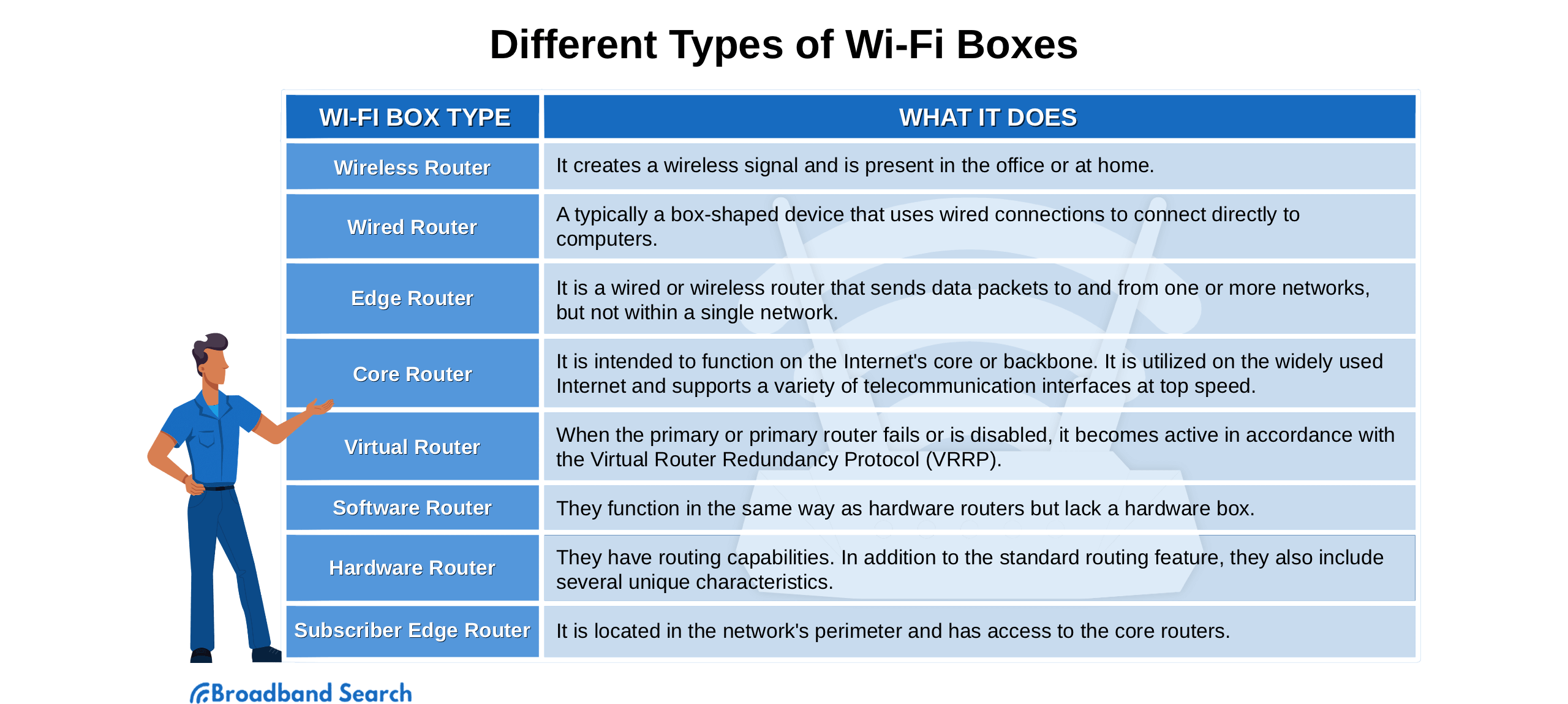
1. Wireless Routers
A wireless router creates a Wi-Fi signal, allowing devices to connect to the internet without cables.
- Pros: Offers the freedom to connect from anywhere in your home and supports multiple devices at once.
- Cons: The connection can be less stable than a wired one and may slow down when many devices are connected.
2. Wired Routers
Wired routers connect directly to your devices using Ethernet cables.
- Pros: Delivers a faster, more stable connection with less network congestion, making it ideal for gaming or large file transfers.
- Cons: Mobility is limited by cable length, restricting where you can use your devices.
3. Edge Routers
An edge router sits at the edge of your network to manage data traffic between your network and your Internet Service Provider's (ISP) network.
- Pros: Helps reduce bottlenecks and manage traffic flow efficiently, especially in complex network setups.
- Cons: Can be slower than other router types and often requires more technical expertise to manage.
4. Core Routers
Core routers are the most powerful type, designed to operate at the center or "core" of a large network, like those used by ISPs and major corporations.
- Pros: Incredibly fast and powerful, capable of handling massive amounts of data.
- Cons: Extremely expensive and far more powerful than what is needed for a typical home or small office.
5. Virtual Routers
A virtual router is a software application that allows a computer or server to function as a router.
- Pros: A cost-effective and flexible solution that eliminates the need for physical hardware.
- Cons: Relies entirely on its host computer; if the computer goes down, so does your network connection.
6. Software Routers
Similar to a virtual router, a software router is a program that runs on a computer, using its CPU to manage network traffic.
- Pros: Avoids hardware costs and can be easily moved or upgraded along with the host computer.
- Cons: Can be affected by changes to the host computer's software and may present security vulnerabilities.
7. Hardware Routers
This is the physical device most people think of when they hear "router." They come in both wired and wireless models.
- Pros: Offers sophisticated features for routing and traffic management, providing reliable and secure performance.
- Cons: Generally, more expensive than software solutions and may require some initial setup.
8. Subscriber Edge Routers
This type of router connects a home or small business network to the ISP's network edge. It also helps manage secure remote access for employees.
- Pros: Enhances security with a built-in firewall and enables reliable connections for remote work.
- Cons: Can become a security risk if the firmware is not kept up to date.
Expert Recommendation: When to Replace Your Router
Technology advances quickly, and your router is no exception. According to experts at CNet, it's best to replace your router at least every five years. For households with multiple high-bandwidth devices or many smart home gadgets, consider upgrading every two to three years to ensure optimal performance and security.
Which Type of Wi-Fi Router Should I Buy?
Selecting the right router depends on your specific situation and needs:
For Small Apartments or Light Usage
- Basic wireless router with Wi-Fi 6 support
- Dual-band capability sufficient for most needs
- Budget-friendly option for 1-3 devices
For Large Households (4+ People)
- Tri-band wireless router or mesh system
- Wi-Fi 6 or 6E for better performance with multiple devices
- Strong processor to handle simultaneous streaming and gaming
For Home-Based Businesses
- Subscriber edge router with advanced security features
- Dual-WAN capability for backup internet connections
- Business-grade features like VPN support and guest networks
For Gaming and Streaming Enthusiasts
- High-performance wireless router with gaming features
- Wi-Fi 6E or Wi-Fi 7 for lowest latency
- Quality of Service (QoS) controls to prioritize gaming traffic
For Tech-Savvy Users
- Hardware router with advanced configuration options
- Support for custom firmware like OpenWrt
- Multiple Ethernet ports for wired connections
Conclusion: Choosing the Right Wi-Fi Box Can Be Easier
Choosing the right Wi-Fi box doesn't have to be a challenge. By understanding your household's needs—like the number of devices, your primary online activities, and your budget—you can select a router that provides a fast and reliable connection.
For more expert guidance on selecting the best Wi-Fi box for your home or office, BroadbandSearch offers comprehensive resources to compare router types and find the perfect fit. Our goal is to help you make an informed decision and optimize your internet experience.
FAQ
What is an internet box for Wi-Fi?
An internet box for Wi-Fi typically refers to a modem/router gateway device provided by your internet service provider. This combined unit connects your home to the internet and creates your Wi-Fi network, serving as both modem and router in one device.
When should I replace my Wi-Fi router?
Technology advances quickly, and your router is no exception. According to experts at CNET, it's best to replace your router at least every five years. For households with multiple high-bandwidth devices or many smart home gadgets, consider upgrading every two to three years to ensure optimal performance and security.
What's the difference between a mesh system and a Wi-Fi extender?
A mesh system uses multiple coordinated units to create seamless Wi-Fi coverage throughout your home, automatically switching you between access points. Wi-Fi extenders are single devices that amplify your existing router's signal but may create separate networks and cause connection drops when moving between coverage areas.
Do I need a separate modem and router?
It depends on your setup. Many ISPs provide a modem/router gateway that combines both functions. However, using separate devices often provides better performance and more upgrade flexibility, allowing you to choose the best router for your needs while keeping your ISP's modem.
How do I know if I need Wi-Fi 6 or Wi-Fi 7?
Wi-Fi 6 is currently the sweet spot for most households, offering excellent performance and broad device compatibility. Wi-Fi 7 is the newest standard with cutting-edge features but comes at a premium price. Choose Wi-Fi 7 if you want the latest technology and have devices that support it, or stick with Wi-Fi 6 for proven performance and value.
What's the difference between dual-band and tri-band routers?
Dual-band routers operate on 2.4 GHz and 5 GHz frequencies, which works well for most homes. Tri-band routers add an additional band (usually another 5 GHz or a 6 GHz band) to reduce congestion when many devices are connected simultaneously, making them ideal for large households or heavy internet usage.