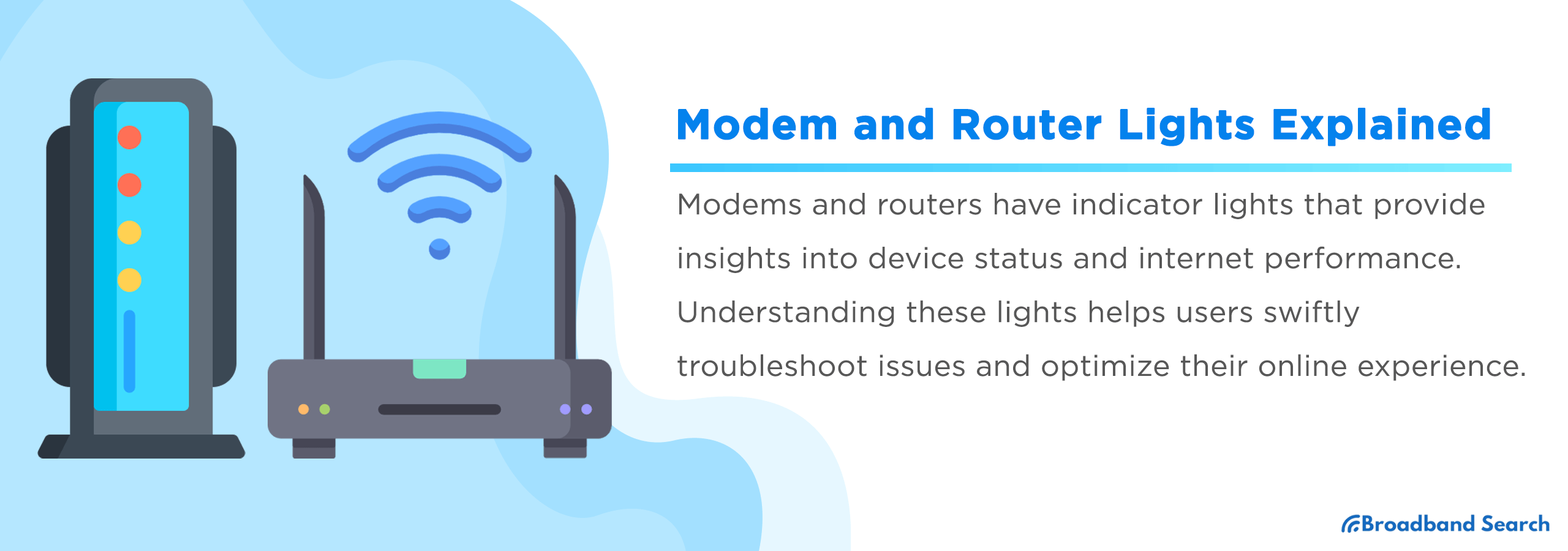Modems and routers are key to getting the internet in our homes. They have lights that show what’s happening with your connection. These lights can blink, stay solid, or change color—and each pattern tells you something important. For example, a blinking light might mean your device is trying to connect, while a red light could mean there’s a problem.
Even though modems and routers are complex on the inside, these lights make it easier to understand what’s going on. Learning what they mean can help you catch problems early and keep your internet working the way it should. This guide will walk you through what each light means and what to do if something looks off.
Understanding Modems, Routers, and Gateways
While modems, routers, and gateways (combined modems and routers) may feel like the same piece of equipment to many, they serve different, yet complementary purposes. Together, they form the backbone of our online experiences, from streaming our favorite shows to attending virtual meetings or playing online games. By understanding their individual roles, we can better diagnose issues, optimize performance, and make informed decisions about our home networks.
Difference between Modems, Routers, and Gateways
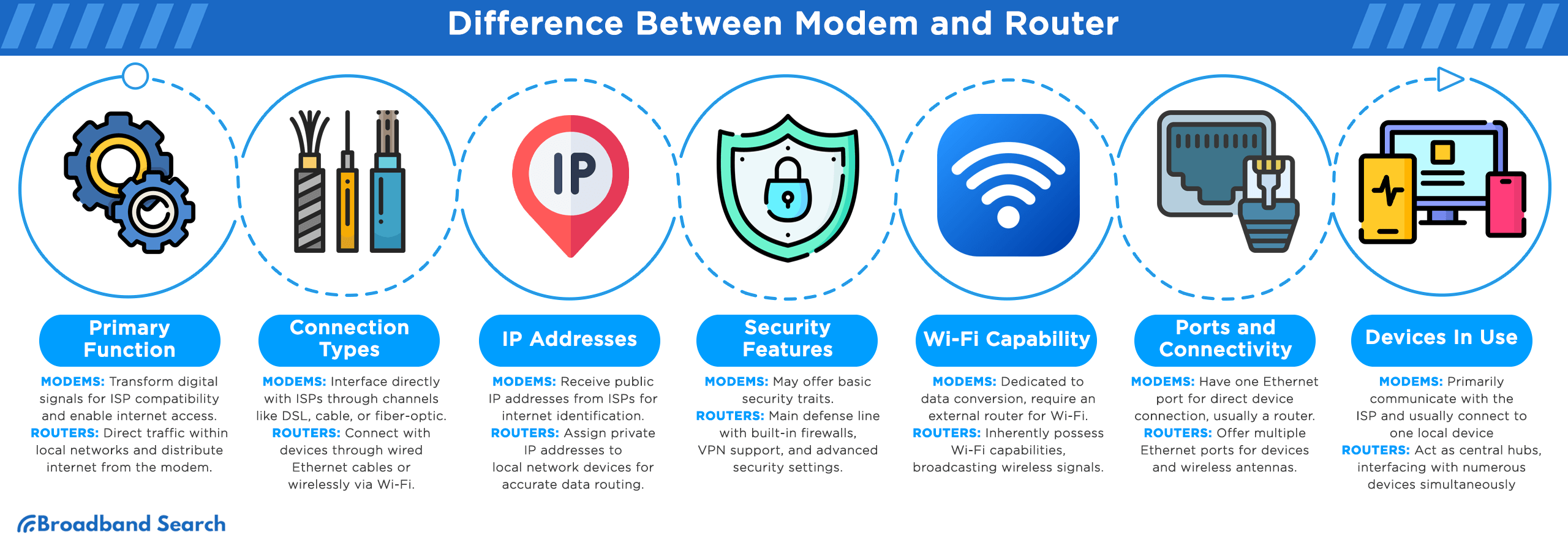
- Primary Function: Modems act as entry points for the internet, transforming digital signals from our devices to a format compatible with an ISP's infrastructure, giving you internet access. Meanwhile, routers manage and direct traffic among various devices in a local network, distributing internet connection from the modem. A gateway combines the functions of a modem and router into one device.
- Connection Types: Modems work directly with ISPs through various channels like DSL, cable, or fiber-optic, while routers connect with devices through wired Ethernet cables or wirelessly via Wi-Fi. A gateway will connect to your ISP and create Wi-Fi networks to connect your devices.
- IP Addresses: ISPs allocate a public IP address to modems, making them identifiable in the vast internet. Routers, on the other hand, assign private IP addresses to devices within the local network, ensuring accurate data delivery. A gateway will have its own public IP address and still assign private IP addresses to devices on the network.
- Security Features: While some modems might offer basic security traits, routers are the main defense line. Routers come equipped with built-in firewalls, VPN support, and advanced settings to shield the network against potential threats. Gateways also have these features.
- Wi-Fi Capability: Most modems are dedicated to data conversion, requiring an external router for Wi-Fi. Routers inherently possess Wi-Fi capabilities, broadcasting signals for wireless device connection. A gateway combines both functions so you only need one device.
- Ports and Connectivity: Generally, modems feature a single Ethernet port for direct connection to a device (often a router). In contrast, routers provide multiple Ethernet ports for various devices, plus antennas for wireless signal transmission and reception. A gateway comes equipped with multiple ethernet ports and plugins for your devices.
- Devices In Use: While the modem's primary role is to communicate directly with the ISP and usually one local device (like the router), the router acts as a central hub, connecting with numerous devices simultaneously to the internet. Again, a gateway provides both of these functions.
Overview of Modem and Router Lights
Modems and routers have small LED lights that show how they’re working. These lights help you know if the power is on, if you're connected to the internet, how strong the signal is, and if data is being sent or received. In this section, you’ll learn what it means when these lights are solid, blinking, or off—so you can quickly check your connection and fix simple problems.
Modem Lights and Their Meanings
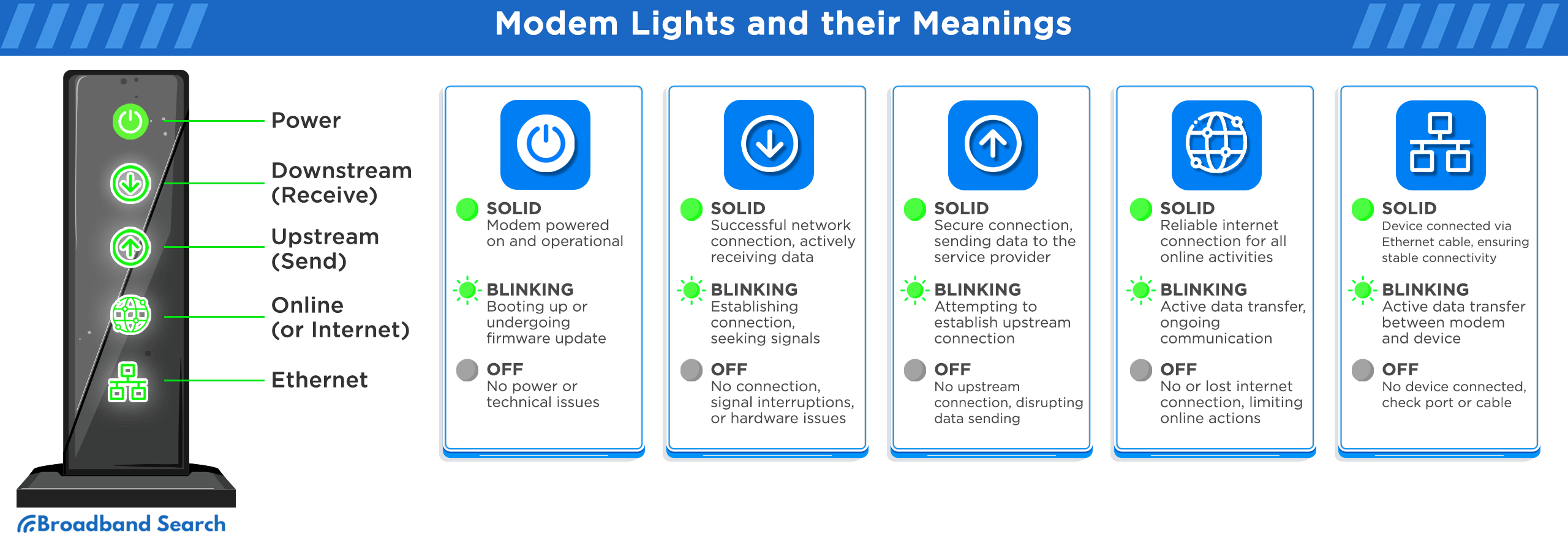
Power
- Solid: The modem is successfully powered on, indicating that it's operational and ready to connect to the network.
- Blinking: The modem is in the initial stages of booting up, or it might be undergoing a firmware update which can enhance its functionality or fix bugs.
- Off: No power is being received by the modem, or it could be experiencing technical malfunctions requiring attention.
Downstream (or Receive)
- Solid: Signifies a successful connection to the network and confirms that the modem is actively receiving data, ensuring smooth internet activity.
- Blinking: The modem is in the process of trying to establish a connection, seeking signals from the service provider, which is a typical phase before a solid connection.
- Off: There is no connection, possibly due to signal interruptions or hardware issues.
Upstream (or Send)
- Solid: A secure connection. The modem is effectively sending data back to the service provider, essential for two-way communication.
- Blinking: The modem is attempting to establish an upstream connection, reaching out to communicate back to the network.
- Off: There's a disruption in sending data to the internet.
Online (or Internet)
- Solid: The modem has established a reliable connection to the Internet. You are online.
- Blinking: Data transfer is actively taking place, showing that there's ongoing communication between the device and the internet.
- Off: The modem has lost or hasn't established a connection to the Internet. You are offline.
Ethernet
- Solid: A device, perhaps a computer or a router, has established a direct connection to the modem using an Ethernet cable, ensuring faster and more stable connectivity.
- Blinking: An active data transfer between the modem and the connected device is happening.
- Off: No device has established a connection via the Ethernet port, which could mean either the port or the connecting cable requires checking.
Router Lights and Their Meanings
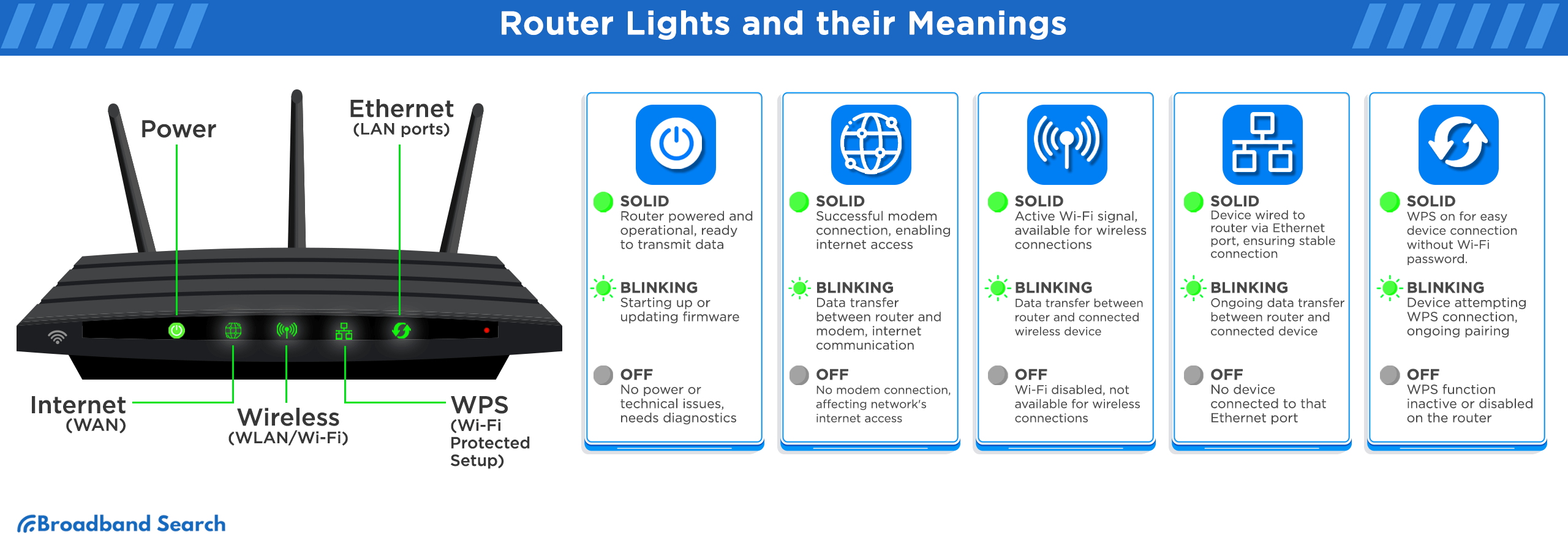
Power
- Solid: The router is receiving power, is operational and ready to transmit data across devices.
- Blinking: The router could be starting up—going through its boot-up sequence—or it might be updating its firmware to enhance performance or security.
- Off: Indicates a lack of power supply to the router or possible technical malfunctions, requiring further diagnostics and troubleshooting.
Internet (or WAN)
- Solid: The modem has made successful connection to the internet.
- Blinking: Data is actively being transferred between the router and the modem, indicating communication with the broader internet.
- Off: The router hasn't established a connection to the modem, which can affect internet access across the network.
Wireless (or WLAN/Wi-Fi)
- Solid: The router's Wi-Fi is active, broadcasting its signal for devices to connect wirelessly.
- Blinking: Data is being transferred between the router and a connected device over Wi-Fi, showcasing ongoing wireless communication.
- Off: The Wi-Fi feature on the router is disabled, making it unavailable for wireless connections.
Ethernet (LAN ports)
- Solid: A device, be it a PC, game console, or smart TV, is wired directly to the router via one of its Ethernet ports, ensuring a steady connection.
- Blinking: An ongoing data transfer is happening between the router and the device connected to the specific Ethernet port.
- Off: No device is currently linked to the router through that particular Ethernet port.
WPS (Wi-Fi Protected Setup)
- Solid: The router's WPS feature is active, allowing users to connect devices easily using the WPS button without needing to manually enter the Wi-Fi password.
- Blinking: A device is currently trying to connect using the WPS feature, or an ongoing pairing process.
- Off: The WPS function isn't actively being used or has been disabled on the router.
Color Light Indicators
Aside from steady, blinking, and off, lights can also let us know the status of our devices based on their colors. Much like traffic signals, you can think that green is good, yellow is caution, and red is stop. But here’s a deep dive into what each color means on your modem and router.
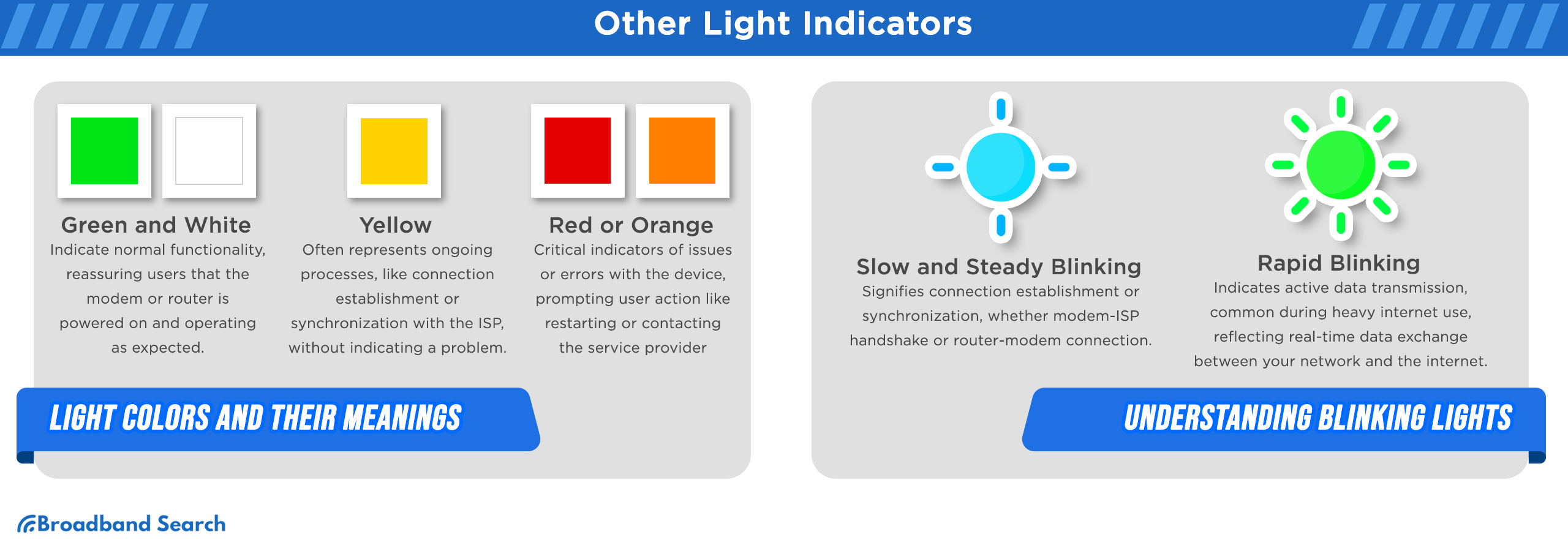
Light Colors and Their Meanings
- Green and White: These colors generally mean everything is fine. They indicate that the modem or router is powered on, connected, and operating as expected.
- Yellow: Yellow lights often mean processing, like trying to connect to the internet or synchronize with your ISP. While it doesn't necessarily mean something is wrong, a yellow light can sometimes hint at slower than usual connectivity or transitional states that require a little patience before normal operation resumes.
- Red or Orange: Red or orange lights usually mean problems or errors with the device. This could range from a loss of connectivity to internal malfunctions. When you see these colors, try restarting the modem/router or contacting your ISP for further assistance.
What Blinking Lights Mean
- Slow and Steady Blinking: If a light is blinking slowly, your modem or router is trying to connect. This often happens when the device is starting up or trying to talk to your internet provider.
- Rapid Blinking: Fast blinking usually means your device is working and sending or receiving data. You’ll see this when you're streaming, gaming, or using the internet a lot—it shows that your network is busy and active.
Fixing Common Modem and Router Light Problems
Your modem and router keep all your devices connected. If their lights look strange or don’t turn on, there may be a problem. Knowing what the lights mean can help you fix things faster.
Here's a guide to understanding and rectifying common light-related problems.
No Power Light
If the power light is off, your device might not be getting power. This is the first thing to check when something’s wrong.
Internet Light Not Turning on or Blinking
- Restart your modem/router by unplugging it, waiting for 30 seconds, and plugging it back in.
- Verify that all cable connections, including the Ethernet cable from your modem to your router or computer, are secure.
- Contact your Internet Service Provider (ISP) to ensure there aren’t any service outages.
- If the issue persists after these steps, consider resetting the modem/router to its factory settings (note: this will erase any custom settings).
Wi-fi Light is Off
- Access the router’s web interface through a browser by entering the router’s IP address (commonly 192.168.1.1 or 192.168.0.1).
- Check the wireless settings to ensure that the Wi-Fi is enabled.
- Consider pressing the physical Wi-Fi button on your router, if it has one. Some models allow you to turn Wi-Fi on/off with a dedicated button.
- Update the router's firmware, as outdated software might cause Wi-Fi to be disabled.
Upstream or Downstream Light Blinking Continuously
- Unplug the coaxial cable from your modem, check for any visible damages, and then securely reconnect it.
- Ensure that the coaxial cable is tightly connected to both the wall outlet and the modem.
- Disconnect any splitters or additional equipment temporarily to rule out potential issues.
- Contact your ISP, as this might be an issue with the signal from their end.
Optimizing Wi-Fi Experience
A seamless Wi-Fi experience is no longer a luxury today but a necessity. Ensuring the best performance from your Wi-Fi network means fine-tuning a few critical aspects. From strategic router placement to selecting the right frequency band and testing the actual speed you receive, here's a step-by-step guide to help you get the most out of your Wi-Fi.
Router Placement
- Centralize Your Router: Place your router in a central location in your home to ensure even distribution of the Wi-Fi signal.
- Elevate the Router: Keep it on a shelf or table rather than the floor to improve signal distribution.
- Avoid Obstructions: Keep away from thick walls, large metal objects, and appliances that may interfere with the signal.
- Adjust the Antennas: If your router has external antennas, position them vertically for better upward and downward reach.
Choosing the Right Wi-Fi Band
- 2.4 GHz Band:
- Pros: Longer range, better at penetrating walls and solid objects.
- Cons: Slower speeds, more interference since many devices use this band.
- Best for: Larger homes, older devices, basic internet tasks like browsing and email.
- 5 GHz Band:
- Pros: Faster speeds, less interference from other devices.
- Cons: Shorter range, less effective at penetrating walls.
- Best for: Streaming, gaming, and other bandwidth-intensive tasks in close proximity.
Running a Speed Test
- Choose the Right Tool: Use reputable speed test websites like testmyspeed.com.
- Test Multiple Times: Run the test at different times of the day to get an average speed.
- Wired vs. Wireless: For more accurate test results of your internet speed, test using a device connected via Ethernet.
- Compare with Advertised Speeds: If you're consistently getting speeds much lower than what you're paying for, consider reaching out to your ISP for troubleshooting.
The Bottomline
A strong home network helps us work, stream, and stay in touch every day. One easy way to keep it running smoothly is by checking the lights on your modem and router. These lights show if your connection is healthy or if something’s wrong.
Since each device is a little different, check the manual or contact your internet provider if you're unsure what the lights mean. Paying attention now can help you avoid bigger problems later and keep your internet running strong.
FAQ
Can I use my old router as a Wi-Fi extender?
Yes, many old routers can be repurposed as Wi-Fi extenders. By connecting it to your primary router and configuring its settings, you can boost your Wi-Fi signal in areas with weak coverage. However, ensure both routers are compatible and that you follow a reliable guide for setup.
Why is my modem/router getting hot?
Like many electronic devices, modems and routers can get warm during operation due to the electrical components inside. However, excessive heat can be a result of poor ventilation, continuous heavy usage, or being placed in a warm environment. Ensure it's in a well-ventilated area and consider reducing heavy data tasks if it gets too hot.
Why is there a USB port on my router?
The USB port on routers can serve multiple purposes. It can be used to share a printer across the network, connect an external hard drive for network-attached storage, or even share media and files among connected devices. The exact use can vary based on the router model, so refer to the manufacturer's manual for specifics.
How do I upgrade my router's firmware?
Upgrading your router's firmware can enhance its performance and security. Typically, you'd log in to your router's web interface via a web browser, navigate to a section often labeled as 'Firmware Update' or 'System Tools', and follow the prompts. Always ensure you're downloading firmware directly from the manufacturer's official website or a trusted source.
What is WPS, and is it safe to use?
WPS stands for Wi-Fi Protected Setup. It's a feature that allows users to connect devices to a Wi-Fi network without entering a password. Instead, they either press a button on the router and device or use a PIN. While it offers convenience, there have been security concerns related to the WPS PIN method. It's recommended to use the button method if needed and to disable WPS if not in use.